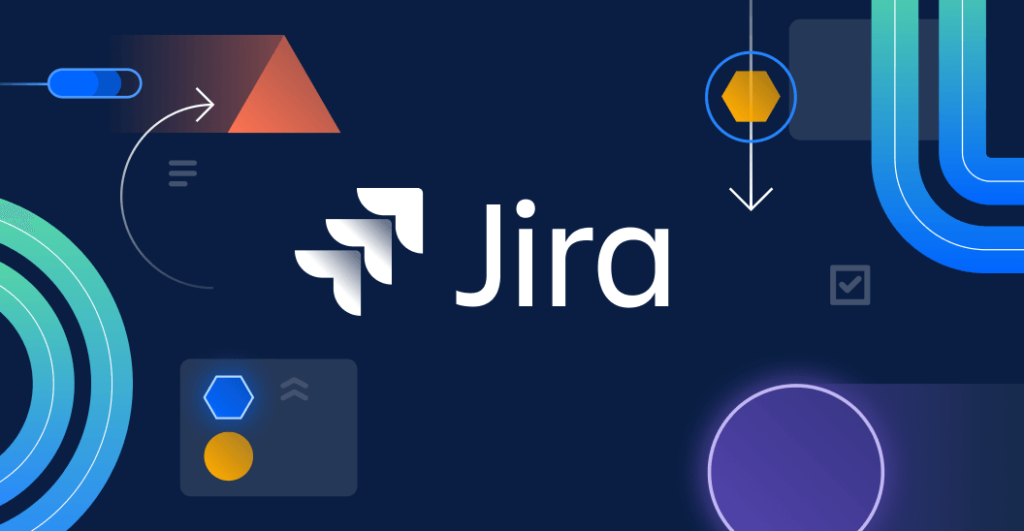Why is Jira Software Popular?
Jira project management tool is widely used because of its flexibility, scalability, and powerful features tailored for agile project management. Here’s why it stands out:
- Customizable Workflows – Adaptable to different team structures and project needs.
- Agile Methodology Support – Built-in support for Scrum and Kanban, making sprint planning and backlog management seamless.
- Powerful Reporting & Analytics – Provides detailed reports like burndown charts, velocity reports, and sprint analytics.
- Automation & Integrations – Connects with CI/CD tools, Slack, GitHub, Bitbucket, and more, reducing manual work.
- Scalability – Suitable for startups, mid-sized companies, and enterprise-level businesses.
- Security & Compliance – Offers enterprise-grade security, making it a trusted choice for large organizations.
Who Should Use Jira?
Jira Software is ideal for:
- Software Development Teams – Perfect for teams following Agile, Scrum, or Kanban methodologies.
- Project Managers – Helps in tracking progress, assigning tasks, and managing workflows efficiently.
- IT & Operations Teams – Suitable for handling IT service management (ITSM) and DevOps pipelines.
- Agencies & Consultants – Useful for managing multiple client projects with structured workflows.
- Startups to Enterprises – Scales as the business grows, providing essential project tracking for any team size.
When to Opt for Jira
Consider Jira if:
- You need structured project tracking with defined workflows.
- Your team follows Agile, Scrum, or Kanban methodologies.
- You require detailed reporting and analytics to monitor project progress.
- You want automation and integrations with other development tools.
- Your agency or business handles multiple projects and needs clear task assignments.
If your team is small and needs simple project management, tools like Trello or Asana might be better. But if you require scalability, deep customizations, and a structured agile workflow, Jira is the best choice.
Jira Pricing Plans
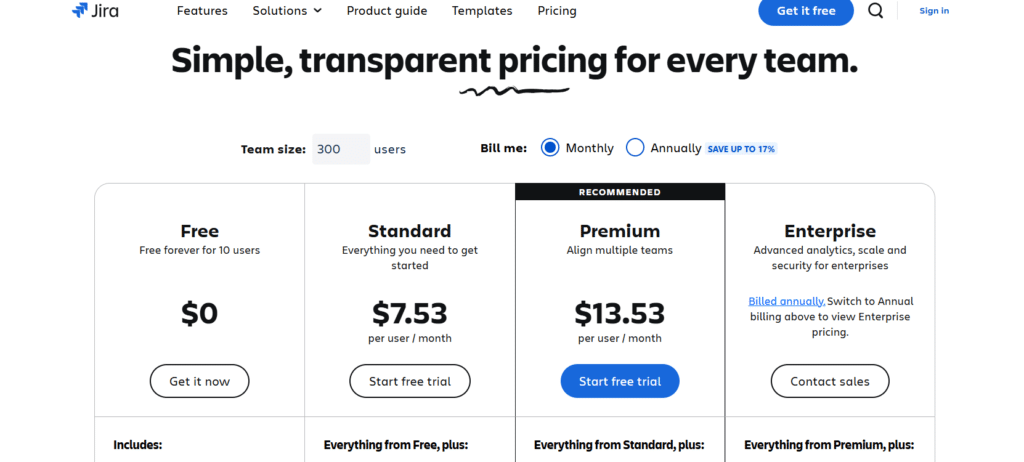
Jira offers different pricing plans to accommodate various business sizes:
- Free (Up to 10 users) – Basic features with Kanban and Scrum boards.
- Standard ($8.15/user/month) – Includes advanced permissions, audit logs, and 250GB file storage.
- Premium ($16/user/month) – Adds advanced roadmaps, automation, project archiving, and unlimited storage.
- Enterprise (Custom Pricing) – Best for large-scale organizations needing advanced security, dedicated support, and compliance features.
Jira Tips for Productivity
Jira can be a powerful tool for software development teams when used effectively. By optimizing workflows, automating repetitive tasks, and ensuring clear communication, teams can improve productivity and collaboration. Below are key tips to enhance your Jira experience, with pointers for quick reference and explanations for deeper understanding.
1. Optimize Your Jira Board for Clarity
A well-structured Jira board ensures clarity and efficiency. Regular backlog grooming prevents unnecessary clutter and helps the team focus on priority tasks. Swimlanes allow developers to filter issues based on importance, helping them work more effectively.
- Use Kanban or Scrum boards based on your team’s workflow.
- Regularly groom and prioritize the backlog to keep tasks relevant.
- Utilize swimlanes to categorize work by priority, assignee, or type.
2. Write Clear and Actionable Tickets
Well-written Jira tickets prevent miscommunication. A structured approach, including proper acceptance criteria, ensures that all stakeholders (developers, testers, and product owners) understand what needs to be done. Adding supporting materials reduces back-and-forth conversations.
- Use a standard format like User Story: “As a [user], I want [goal] so that [reason].”
- Define clear acceptance criteria to set expectations.
- Attach screenshots, logs, or relevant links to avoid confusion.
3. Utilize Automation and Integrations
Automation in Jira saves time by handling routine tasks such as status updates, notifications, and assignments. Integrations with development tools ensure that Jira stays updated in real time, reducing manual input and improving efficiency.
- Set up Jira Automation Rules for repetitive tasks (e.g., auto-assigning issues).
- Integrate with Slack, GitHub, Bitbucket, or CI/CD tools for better workflow.
- Use predefined templates for common tasks (e.g., bug reports, feature requests).
4. Leverage Jira Filters and Dashboards for Quick Insights
Jira’s filtering and dashboard features provide instant insights into project progress. Custom JQL filters help developers quickly find relevant tasks, while dashboards visualize data in an easy-to-digest format, helping teams make informed decisions.
- Use custom JQL filters (e.g.,
assignee = currentUser() AND status != Done). - Create dashboards with widgets like burndown charts, velocity reports, and issue stats.
- Set up saved searches for frequently used queries.
5. Improve Sprint Planning and Agile Workflow
Sprint planning becomes more effective when teams use story points for estimations. Tracking sprint health through reports helps teams refine their planning. In Kanban, setting WIP limits ensures developers focus on completing tasks rather than multitasking inefficiently.
- Use story points and estimations for accurate workload distribution.
- Track sprint progress with velocity charts and burndown reports.
- Limit Work In Progress (WIP) in Kanban to avoid bottlenecks.
6. Keep Workflows Simple and Enforced
Overcomplicated workflows can slow down productivity. Keeping Jira workflows simple ensures smoother transitions between tasks. Enforcing required fields prevents incomplete tickets, and automating status updates saves time for developers.
- Define a clear workflow (e.g., To Do → In Progress → Code Review → Done).
- Use required fields to ensure necessary details before transitioning statuses.
- Automate status changes (e.g., move to “In Review” when a PR is created).
7. Use Keyboard Shortcuts and Bulk Editing for Efficiency
Jira’s keyboard shortcuts significantly speed up navigation and task management. Bulk editing allows developers to update multiple tasks at once, reducing manual effort. Quick actions further enhance efficiency, making Jira usage more seamless.
- Learn keyboard shortcuts (
J/Kfor navigation,Cto create an issue). - Use bulk editing to update multiple issues at once (e.g., assign, transition status).
- Enable quick actions like inline editing for faster modifications.
8. Conduct Effective Standups and Retrospectives
Daily standups and retrospectives are more productive when Jira is up to date. Using JQL queries helps pull relevant data for review, while tagging critical issues ensures important tasks are addressed promptly. Encouraging regular updates keeps the board accurate and useful.
- Use JQL queries to generate reports for retrospectives.
- Tag issues with labels like “blocked” or “high-priority” for visibility.
- Encourage team members to update Jira daily to maintain accuracy.
Pros and Cons of Jira Software
Jira is a powerful project management tool, but like any software, it has its strengths and weaknesses. Below is a balanced breakdown of its pros and cons.
Pros of Jira Software
- Comprehensive Agile Support
- Supports Scrum, Kanban, and hybrid agile frameworks with built-in tools for sprint planning, backlog management, and roadmaps.
- Helps teams follow Agile best practices with burndown charts, velocity tracking, and sprint reports.
- Highly Customizable Workflows
- Allows users to create custom workflows, statuses, and issue types to match business processes.
- Offers automation to reduce manual work, such as auto-assigning tasks or updating statuses.
- Powerful Reporting and Analytics
- Provides detailed insights with custom dashboards, burndown charts, velocity reports, and issue tracking to monitor team performance.
- Supports real-time tracking for better project visibility and decision-making.
- Robust Integration Capabilities
- Integrates with GitHub, Bitbucket, Confluence, Trello, Slack, and CI/CD tools to streamline workflows.
- Offers a marketplace with 1,000+ plugins to extend its functionalities.
- Scalability for All Business Sizes
- Suitable for startups, mid-sized teams, and large enterprises, allowing businesses to scale their usage as they grow.
- The cloud and on-premises versions (Jira Software Cloud & Jira Data Center) cater to different business needs.
- Advanced Security and Compliance
- Provides enterprise-grade security, including SAML SSO, two-factor authentication, and compliance with SOC 2, ISO 27001, and GDPR.
Cons of Jira Software
- Steep Learning Curve
- Jira has a complex interface with a lot of options, making it difficult for new users to adapt quickly.
- Requires training to fully understand its features and best practices.
- Overwhelming for Small Teams
- Many features may be overkill for smaller teams that only need basic project tracking.
- Simpler tools like Trello or Asana might be better for lightweight project management.
- Customization Can Lead to Complexity
- While custom workflows are powerful, excessive customization can make the system hard to manage and slow down efficiency.
- Poorly structured workflows may lead to confusion and unnecessary bottlenecks.
- Pricing Can Be Expensive
- The Premium and Enterprise plans can be costly, especially for large teams.
- Competitors like ClickUp or Monday.com may offer similar features at a lower price.
- Performance Issues on Large Projects
- Jira can become slow when handling a high volume of tasks, projects, and custom fields.
- The cloud version may experience delays or lag when working with extensive datasets.
- Limited Built-in Time Tracking
- Does not have native time tracking, requiring third-party plugins or integrations for tracking work hours.
Final Thought
Best For:
- Software development teams, IT operations, Agile teams, and large enterprises needing structured project management and reporting.
- Teams requiring deep customization and workflow automation.
Not Ideal For:
- Small businesses or non-technical teams that prefer a simple project management tool.
- Companies with budget constraints, as advanced features come with a high price tag.
Jira is one of the best tools for managing complex projects but may require training and optimization to get the most value.
By leveraging these Jira productivity tips, software development teams can optimize their workflows, minimize manual tasks, and improve collaboration. From automation and clear ticket descriptions to efficient sprint planning, refining Jira processes enables teams to stay focused on delivering high-quality software with greater efficiency.
For an even more powerful approach, consider integrating AI-driven project management tools that enhance automation, streamline task prioritization, and provide intelligent insights for better decision-making. Explore this AI-powered project management tool to take your team’s productivity to the next level.